
How to edit your websites office hours stack
Your design template displays your office hours in the sidebar or footer of every page of your website. This section is controlled using stacks. Simply put, a stack is a block of content (or combination of blocks) that can be reused in multiple places on your site. When you edit a stack the changes are applied to every instance of that stack. So, if your office hours change, you can update the office hours stack and the changes will be applied site wide. This functionality saves you from having to update every page that displays your office hours.
Step 1
Sign in to the Content Management System (CMS) by clicking the Sign In link in the bottom right of your website. When you have securely logged in, your site is aware of who you are and what you have access to edit and create.
Step 2
Navigate to any page that displays your office hours.
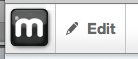
Put the page in edit mode by clicking Edit in the editing tool bar located in the top left of your page. The page edit dropdown will open, select Edit this Page. Edit will change to Editing and turn green, indicating the page is now in edit mode.
Step 3
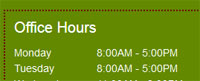
The page will reload with all of the areas you can edit highlighted in dotted red borders. Please note that areas using stack functionality are highlighted with dotted DARK RED borders.
To begin editing, simply hover over the office hours area and press your mouse button. This will bring up a list of options. Select Manage Stack Contents and the Office Hours stack will open.
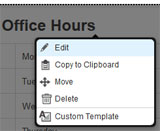
Click on the office hours content block to bring up a list of the available options. Select Edit to open the editing interface. Use the editor to update your hours. Once you have made your changes, click Save to close the editor.
Step 4
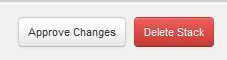
Once you are happy with your changes, click Approve Changes in the top right of the stack interface and you're done! To close the stack interface and return to your website, click Return to Website in the top left of the browser window.